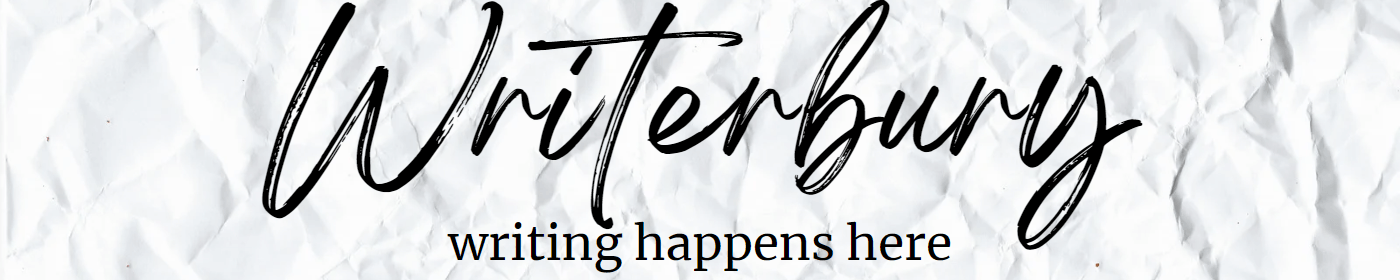In my previous post, What You Need to Know to Launch a Blog – Part 1, I led you through the first steps in Launching a Blog. You identified what issue you want to focus on. You were able to create a name for your brand. You attained both a basic Gmail email address and a domain name with your brand’s name. And you created a basic blog by installing WordPress.
Excited yet? I am!
Ready to make your blog look more representative of what you have in store for your future readers/subscriber? Then, it’s about to get more fun as we prepare our blog brand!
#1 – Get a Theme
Unless you understand .html coding, you’re going to need to find a theme to use. A theme is a design package created by someone who knows how to create WordPress blogs from literally nothing. The theme includes layout, fonts, colors, widgets, and more.
WordPress has already given you a free theme that they designed for the current year, based on the previous year’s trends. You could easily use that pre-installed theme, or you could find one that works for you.
I have tried free themes, and I have tried several paid themes. Also, be aware, what is popular today may not be popular tomorrow. I found that I preferred a theme that would allow the most adaptability or the most custom options for free. I will admit that I pay extra annually to use plugins for the free theme I currently use to make my blogs/websites better, but that isn’t required.
I fell in love with OceanWP. It gives you a ton of options for FREE. You can use any Google Font you wish. You can use any color you want. You can pretty much design your blog to be anything you want it to be with this theme. I’ve used paid themes that limited you to color schemes and fonts, but I’ll never have that problem again with this theme. (I am not receiving any compensation for this reference.)
Here are my examples of this theme in use. I will admit that these blogs/websites are similarly set up, but they are set up with what I find works best for me. And they will and do change as I find the need to change.
Simply Waterbury (my lifestyle blog)
Tales Come True (my Walt Disney World website/blog) content launching August 7, 2021.
#2 – Figure Out Your Fonts
If you choose to use OceanWP, as I suggested above, you have complete creative freedom with this step. However, if you have chosen something else, you’ll need to look at the customizing options available to you. Once you activate your theme, you can click the ‘Customize’ button. Every theme is set up a little differently, but somewhere you will be given choices of fonts.
Spend some time choosing the fonts you think will best represent your blog brand on Google Fonts. For this blog, I chose my main font to be a typewriter-type font. It is a Google font, and I chose it because I’m writing about writing. I’ve chosen Mouse Memoirs (a Google Font) for my Disney World-based website and blog as it is a close representation of the Mickey Mouse font.
You’ll need different fonts for different needs.
Header Font
You’ll need a font that will be used selectively on your blog for titles, logos, and the like. This should be easy to read, so don’t get complicated. I personally like to go with a special font for these areas.
Subheader Font
You’ll need a heading font used for your different headings. I suggest sticking with one heading font as more will get confusing to your readers. Again, it should be easy to read. There should be enough of a contrast with your other fonts that it sets apart. Generally, I like using a script-type font here.
Body Font
And, lastly, you’ll need a font for the body of your text. This should be a super basic font, like a serif or sans serif, that your readers can easily read. Editors prefer Times New Roman as it is reportedly the easiest font to read, but I can’t stand it. I use Raleway and Merriweather the most, honestly.
Once you’ve found your fonts, move on to colors.
#3 – Choose Your Colors
Again, if you chose to use OceanWP, you’ll be able to use any color you want for your blog brand. Otherwise, you may be limited to a color palette the theme designer chose for you. With some coding, you can make changes, but I don’t recommend that at all. It’s easier to find a theme that gives you flexibility than one that requires you to code. You can make critical changes to your entire blog if you do that wrong.
If your theme gives you ultimate power over color choice, you’ll want to choose colors for different things.
(There are palette generators that you can upload an image and pull colors from it to help you if you feel totally lost. And there are tons of ideas you can gather from Pinterest, as well.)
Main Colors
You’ll need two or three main colors to represent your blog. For this blog, I chose black, gray, and burgundy. Again, I based this on my writing theme. On Tales Come True, I chose dark blue, rose pink, and gold, as those are the colors of Cinderella Castle and the new 50th-anniversary signage.
Link
You’ll need two colors for links. One-color for the link normally, and another color for the links when it’s being hovered by a mouse. I usually choose a darker and lighter color for this, respectfully. For this blog, I use the main burgundy color for my links and a lighter shade for the hover. I use the dark blue for links and a lighter shade for the hover on Tales Come True.
Background
I usually go with white, like pure white. You can choose differently, but if you’re old enough to remember MySpace, you’ll remember how tacky or hard to read some backgrounds were. So, choose wisely.
Text
You’ll need a color for text as well. I usually stick with a gray, personally, but the choice is yours.
I try to stick with 4 colors. You can include the color for the text and background, but that’s not required unless it’s different from the standard black and white.
#4 – Logo Schmogo
Now, you need a logo. You’ll need different types of logos, but we’re going to focus on something that you can use universally.
I use a website/app called Canva when creating any graphic designs, like logos, favicons, blog featured images, etc. You can use it with a free account, or pay for a subscription, as I do. The subscription gives you access to all fonts, images, folders, transparent backgrounds, and more included with your monthly fee.
In this post, I will help you use Canva to create a Blog Brand Kit. I suggest signing up for the subscription on a trial basis and see if it works for you. If not, cancel before the trial ends. However, you may find that Canva is helpful in so many ways and is worth the subscription.
If you signed up for Canva, you could spend as much time as you want to play with their logo templates. I usually create more than one logo so that I have choices, but once I’ve had enough, I’ll narrow it down to two or three that I’ll hold on to.
You can also hire people through Fiverr, Reddit, Facebook Marketplace, etc. that can create you a logo using your choice of fonts and colors for a small price. There are dedicated logo-making websites, but I recommend Canva over that. If you go the Canva route, you can always have access to it, and if you have a paid subscription, you can change the dimensions for different needs.
#4 – Create your Blog brand Kit
You’ve decided on your blog brand’s font, color, and logo. Now it’s time to start creating a Blog Brand Kit that you can use for future designer tasks. To make this easier, I created a Sample Blog Brand Kit that you can use, for free, through Canva. For now, skip over the Contact page. We will discuss that in an upcoming post.

- Switch out the sample logo for your logo on pages 1 and 4.
- Where it says [Website Name], type in your Blog’s name.
- Where you see the cursive font, please change it to your Headings font. Where you see the Mouse Memoirs font, please change it to your Subheadings font. And where you see the Raleway text, change it to your Body font.
- Changing the colors on Canva is much easier. You can swap one color for another and then look on the bottom of the color choices and click a button to change all of that color to your new color.
- Please go through the pages of the Blog Brand Kit and make it unique to your brand. I suggest you print it out and keep it readily available for reference.
Canva auto-saves all of your work. And you can use/access all of your designs on a mobile device thanks to their app.
Now you can celebrate! I won’t make you spend any more time making decisions as you may be experiencing frustrations or decision fatigue if blog brand designing isn’t your thing. If you need some ideas, hop over to your favorite blogs/websites and see what kind of fonts/colors they are using to feel some inspiration.
If you haven’t done so yet, please sign up for my mailing list to stay in the know on new posts coming soon. And don’t forget to like us on social media!
Comment below with your domain name and how excited you are to be embarking on this new journey. What are your goals and aspirations? Mine, currently, is to replace my full-time job’s income and cover the costs of health insurance for my family. Tell me about yours!