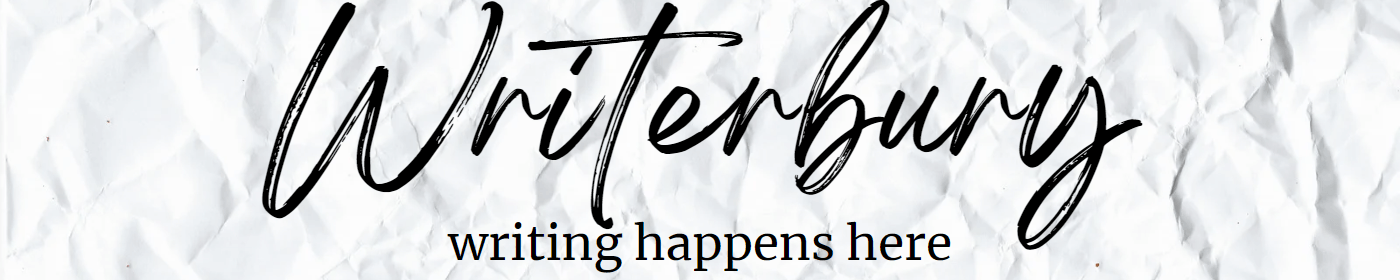Whenever you wish to create a new blog or website using WordPress through Bluehost, you have to go through the same routine to install WordPress. It’s quick and easy. So, if it’s your first time, follow along with me and I’ll show you the simplest way to do it.
Before you install WordPress, you should have pointed your domain to your Bluehost account. If you need help on how to do that, read this post for step-by-step directions.
#1 – Create New Site

After your log in to your Bluehost account, click “My Sites” on the menu on the left. Then, click “Create New Site.”
You should be aware that a Bluehost Basic account is only good for 1 website. If you want to host more than one website on your Bluehost hosting account, you’ll need to upgrade to at least the Plus Package. It will cost less than having two separate Bluehost accounts and it will make your life easier.
#2 – Name and Tagline

This is where you input your website/blog’s name and tagline. This is always editable, so you’re not stuck with the same name or tagline. However, your website/blog’s name should reflect your domain name and shouldn’t change or you may lose readers who aren’t aware of the change.
If you don’t know what to use as a tagline, you can leave it blank. But, this tagline should help your readers get a quick idea about what your blog or website is about. This tagline will appear beside your website/blog’s name on the browser’s tab and on search engines like Google.
#3 – Choose a Domain

This step is simple as you’re only selecting which domain that is attached to your Bluehost account to use for this new website/blog.
#4 – Ignore the Plugins

Even if you choose on using one or more of these plugins in the future, it’s best not to add them yet. Choose your theme and THEN decide the plugins that work best with your theme. Plugins that aren’t used, or not functional on your website/blog add more weight to your website/blog, which ultimately slows down your site and could cause problems later down. So, save the plugins for later.
#5 – Celebrate!

You have installed WordPress to your website/blog and now you’re ready to create your new site! Congratulations on completing one of the easiest tasks in creating your blog/website.
If you’re unsure what to do next, hop over to my tutorial on how to create an amazing blog here!
Comment below with your new website or blog’s URL and description for some free promoting!