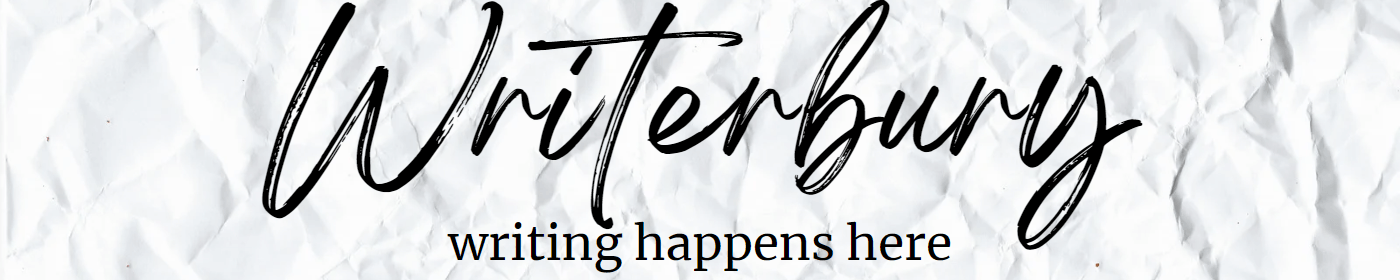This post will walk you through all of the necessary steps to create your NEW Bluehost account to host your new website or blog.
#1 – Head to Bluehost’s website
Head to Bluehost and press the ‘Get Started’ button.

#2 – Select Your Plan
It is important to note here that you need to think about what your plans are.

If you’re just a beginner ready to create A (singular form) website or blog, a BASIC account will be perfect for you. On the other hand, if you plan to create multiple websites or blogs over the next three years (or less, depending on how long you sign up for today), this is the best time to take advantage of the discounted rates.
You can choose between PLUS, CHOICE PLUS, and PRO plans for multiple websites and blogs, depending on what YOU think you need.
Take a look at the options, as seen below, to determine what plan fits your needs.

Please look at the renewal rates, in the case that you don’t plan on monetizing your website(s) or blog(s). They will send you a reminder of what and when your renewal is.
#3 – Master of Your Domain

After selecting which plan you want for your Bluehost account, they ask for your domain or what domain you want if you purchase it from them. I suggest you use Google Domains (not an affiliate link) instead of Bluehost, as they charge you $12/year (on most domains) and if you change hosting services in the future, you won’t have any issues.
#4 – Fill in the Blanks
Now, they will ask you for all your important information.
This address you’ll input should reflect the address relevant to your website or blog. If it’s for a business or organization, you’ll want to use its address. If this is a personal website or blog, or you don’t have a different address, you’ll use your personal address.

Then, you’ll select between 1-, or 3-years for your new Bluehost account. You’ll have to pay for that now. I know it can be expensive, but the plan is to make money from your site (more than likely), and you have to spend money to make money in most cases. When I first began with Bluehost, I could only pay for a year.
Also, remember that this amazing introductory rate is only available to you for the length of time you choose IN THIS MOMENT. If you choose a year, in one year, you’ll be paying the regular price.
Also, after your introductory period ends, you can choose to pay monthly, annually, or multiple years at a time.
In the following section, ‘Package Extras,’ I don’t suggest you choose anything here. They are upselling you on products you may not ever need. They are insurance policies that are pretty much like living on a mountaintop buying flood insurance.
When my account was hacked, I just chatted with Bluehost, who assisted me without paying for anything beyond the Basic plan.
Then, input the credit card information you wish to use to process this payment. They will use this card information to renew your account in the future.
#5 – Create your login information

Your username is your domain name.
I suggest using a super complicated password that you’ll keep on record. No ‘PASSWORD123’ here. You need to mix numbers, letters, capitals, and special characters as much as possible to keep your account secure. Super important!
#6 – Survey time
Bluehost will now survey you to determine how they can help you succeed with your new venture.
Choose the amount of help or experience you’ll need and continue. Choose the type of website or blog. Choose the purpose of your website or blog.
And you may skip these questions if you wish.
#7 – Create your new site

I personally haven’t tried Bluehost’s Website Builder; however, I suggest choosing the WordPress option. WordPress will allow you to create a website or blog as custom and unique as you want it to be.

Choose the type and purpose of the website or blog you want to make. They will use this data to help make suggestions for the next steps.

Now, you get to input the name and the tagline of your new website or blog. If you need help with this step, I have a great tutorial in this post.

Here, they offer to help you add a theme to your new website or blog based on your provided information. I highly suggest using OceanWP. It is a FREE theme, but it does have some premium plugins to go along with it. I have another post about the plugins I use with my OceanWP theme for most of my blogs and websites.
Your Bluehost account is complete!

They will direct you back to your Homepage on your Bluehost account dashboard. As you can see from the image above, they help give you steps to get you on your way to having an AMAZING website or blog.

If you haven’t already, head to my series ‘What You Need to Know to Launch an Amazing Blog.’ There are many great tips and steps to help you become successful with your new website or blog.
And, don’t forget to sign up as a subscriber to see all of the amazing information coming your way to help you on your journey as a web designer, blogger, Mompreneur, or however you see yourself in the VERY near future!
Comment below with your new domain and what you plan to do with this new virtual space you’re building!